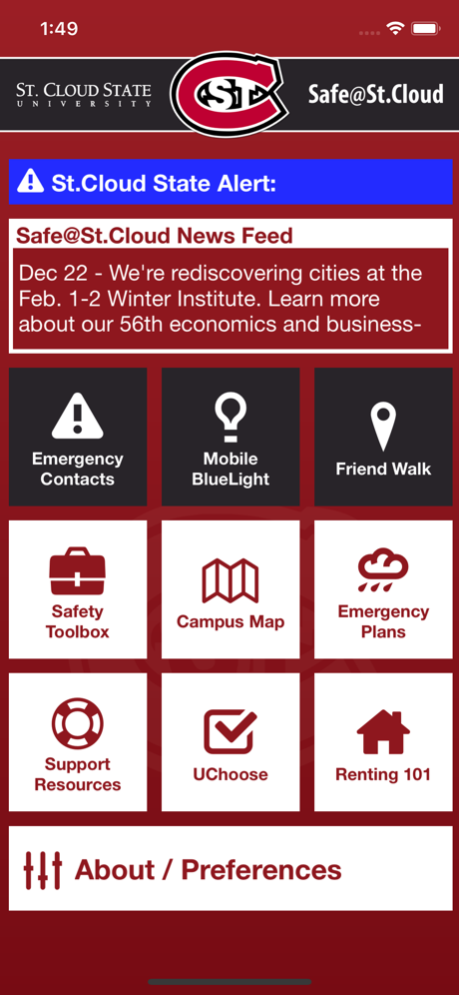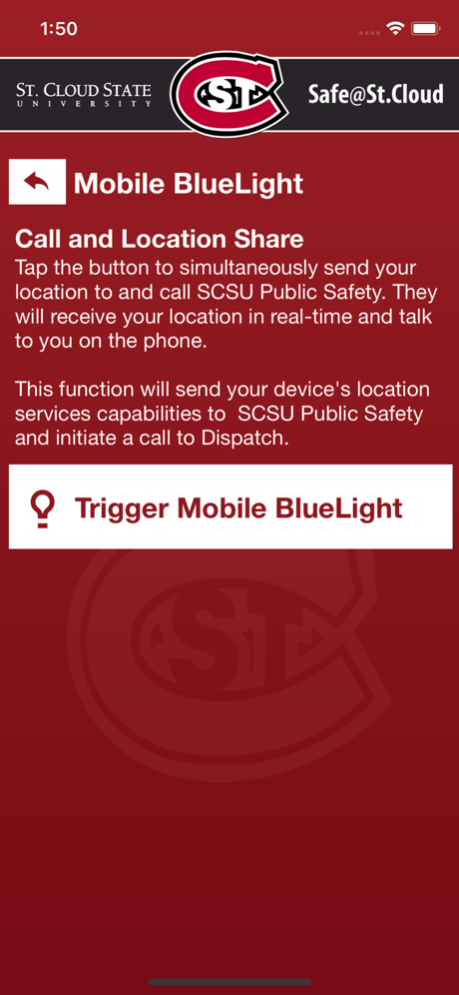Safe@St.Cloud 1.0
Continue to app
Free Version
Publisher Description
Safe@St.Cloud is the official safety app of St. Cloud State University. It is the only app that integrates with SCSU's safety and security systems. SCSU Public Safety has worked to develop a unique app that provides students, faculty and staff with added safety on the SCSU campus. The app will send you important safety alerts and provide instant access to campus safety resources.
Safe@St.Cloud features include:
- Mobile Bluelight: Send your location to SCSU security in real-time in case of a crisis
- Emergency Contacts: Contact the correct services for the SCSU area in case of an emergency or a non-emergency concern
- Safety notifications: Receive instant notifications and instructions from campus safety when on-campus emergencies occur.
- Campus Map: Find your way safely around the SCSU campus.
- Campus safety resources: access all important safety resources in one convenient app.
Download today and ensure that you’re prepared in the event of an emergency.
Dec 28, 2017
Version 1.0
This app has been updated by Apple to display the Apple Watch app icon.
About Safe@St.Cloud
Safe@St.Cloud is a free app for iOS published in the Kids list of apps, part of Education.
The company that develops Safe@St.Cloud is MINNESOTA STATE COLLEGES AND UNIVERSITIES. The latest version released by its developer is 1.0.
To install Safe@St.Cloud on your iOS device, just click the green Continue To App button above to start the installation process. The app is listed on our website since 2017-12-28 and was downloaded 1 times. We have already checked if the download link is safe, however for your own protection we recommend that you scan the downloaded app with your antivirus. Your antivirus may detect the Safe@St.Cloud as malware if the download link is broken.
How to install Safe@St.Cloud on your iOS device:
- Click on the Continue To App button on our website. This will redirect you to the App Store.
- Once the Safe@St.Cloud is shown in the iTunes listing of your iOS device, you can start its download and installation. Tap on the GET button to the right of the app to start downloading it.
- If you are not logged-in the iOS appstore app, you'll be prompted for your your Apple ID and/or password.
- After Safe@St.Cloud is downloaded, you'll see an INSTALL button to the right. Tap on it to start the actual installation of the iOS app.
- Once installation is finished you can tap on the OPEN button to start it. Its icon will also be added to your device home screen.